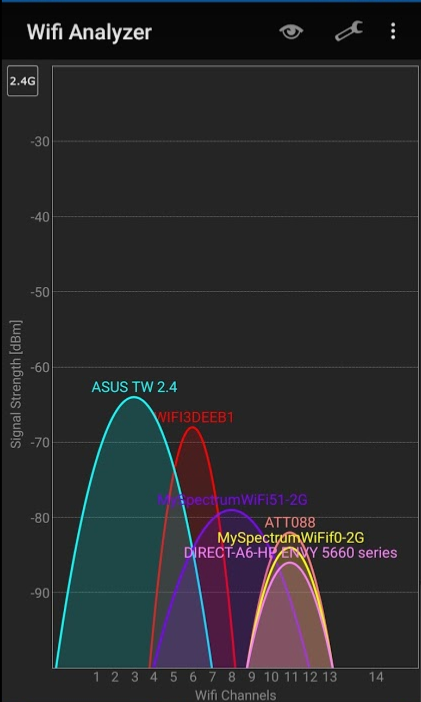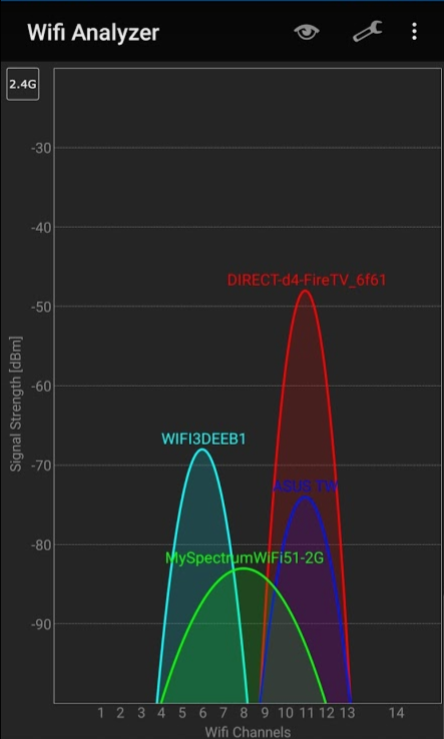Most of you know that I have been in the process of moving from one home to another. These kinds of events are always filled with challenges. Some of them easy to figure out and resolve, some perhaps a little more difficult.
We get used to our operational conditions, and environment, and when you move, these things change. Ofcourse.
One issue that I have been struggling with the past few days is problems with my previously very reliable wireless router.
Internet service here is provided by Spectrum. We subscribe to 100 mb internet service for the introductory rate of $44.95 per month.
For this, you get a cable modem connected to their service. If you want them to provide wireless networking, you have to pay an additional $5 per month to rent a wireless router. They will set that up for you so its basically plug and play.
But, since I already have a couple of wireless routers, I see no need to rent one from them.
Using the exact same equipment here that we were using at our old address, for some reason, when I connected my ASUS RT-AC66R wireless router to the cable modem it wouldn’t allow our devices to connect. Ugh…
The technician that came to install the cable modem, offered no assistance with my equipment, which I suppose would be expected, but, interestingly, when he saw that my gear wasn’t immediately working, he didn’t offer to provide a wireless router that he would connect and ensure that it is functioning. If he had, we probably would have done that just to get it going without further hassle.
So, I asked him to demonstrate that his equipment was working correctly. To do so, he connected his own wireless router to the cable modem and was able to connect to it with his phone, no problem.
So, this indicated the problem was with my router. To solve the issue required a hard reset of my router which wiped out all my previous settings. No big deal, I can recreate the network that I had previously established with that device, and, I did.
After doing so, all of our devices, phones, tablets, tv’s, were able to connect without issue. Whew .. Nice to have that problem solved, or so I thought.
At our previous address, I was able to walk outside, all over the property and receive good signal. On the back porch for example where I spend a considerable amount of time in Our Coffee Shop, I had great signal and connectivity.
Well, that is not the case here. While I could move about many locations in, and outside of our new home without issue, I was finding that on the back porch, and particularly the seat where I wanted to sit had little to no signal and dropping the connection frequently.
I tried relocating the wireless router a bit. No real improvement. The option to move it closer to the back porch is possible, but, will require running additional wire / cable through the house which might prove to be somewhat difficult and unattractive.
But this issue of how terrible the connection was in the particular seat that I would like to sit in was really bugging me. I could move a couple of feet in either direction and it would improve, but not by much.
l began to consider that perhaps there was some other wifi signals that might be causing some interference. I have seen this problem before, so I thought I would check it out.
Break out the long trusted app from Farproc called “Wifi Analyzer.”
Wifi Analyzer by Farproc
Wifi Analyzer is a tool that I have been using for many years. I have found it to be a great free tool for getting a look at the wifi traffic where ever you go.
The app offers quite a few different ways to look at the wifi signals in your area. I have used it before to troubleshoot wifi issues.
If I need to set up a new wifi network somewhere, often I will use this program to help identify open channels in the spectrum to put the new network.
In the image you can see that the wifi signal from “DIRECT…. FireTV…” is much stronger, and on the same wifi channel as my router represented by the dark blue / purple line called “ASUS TW.”
I took this screenshot of my phone while sitting in my favorite chair on the back porch. Unfortunately, the FireStick plugged in to the TV in the living room is much closer to that chair than my ASUS router, and since they are on both on the same channel, I’m sure this is what is causing my difficulty.
Now that I know I have these two devices operating on the same frequency, channel 11, I should be able to correct the issue by changing the channel on my router.
Changing the channel worked!
Here is an image of the Wifi Analyzer taken while sitting in the same spot as before. after making a few changes to my wifi configuration on my router, and, on my FireTV device.
You can see that my router, ASUS TW 2.4 (renamed at the same time as changing the channel,) is now a little stronger and further away from the other traffic.
You may notice that you no longer see the interfering signal from the FireTV. The reason for this is that changed its connection from the 2.4G to the 5G that my router offers.
Something I also find interesting, is that after I moved both thre router and the FireTV off channel 11 on the 2.4G, a lot of other items on channel 11 became visable. None of which belong to me, or are in my home.
The final result is that now I have better signal and maintain a good flow of data while I sit in my favorite spot on the back porch.
I hope that this post might stir your interest in your own Wifi situation. If it does, please let us all know in the comments below.
Do you have a similar tool that you use? Have you had a similar experience? Was the idea of this kind of potential interference new to you?
Let us know! Post your comments below!
73
KD4LQB