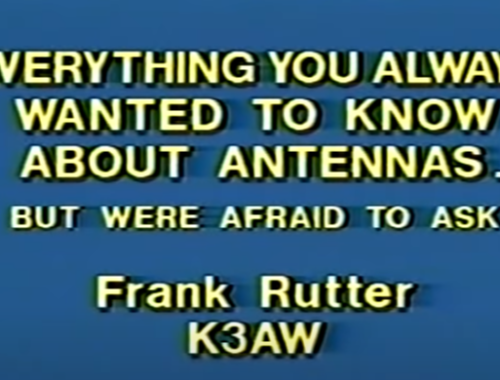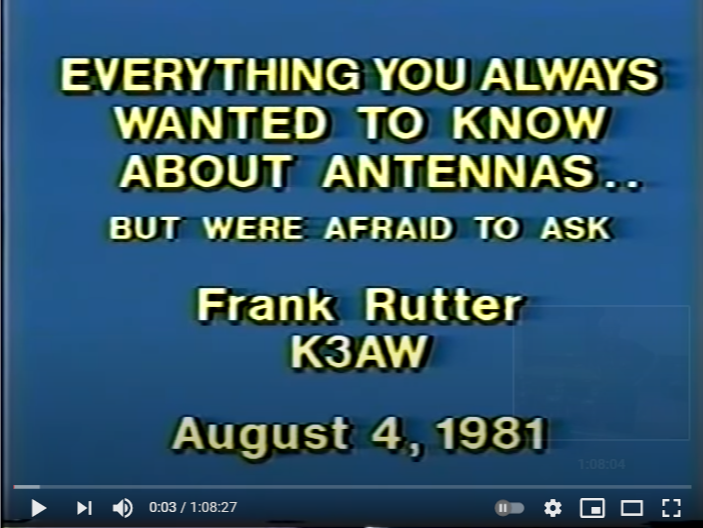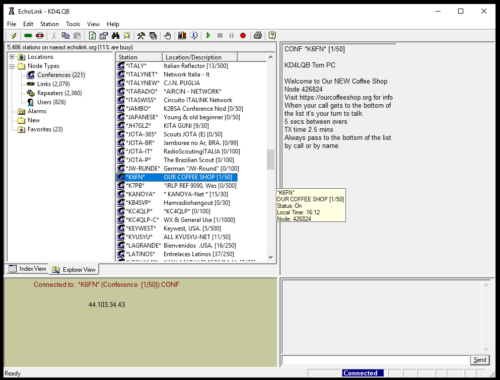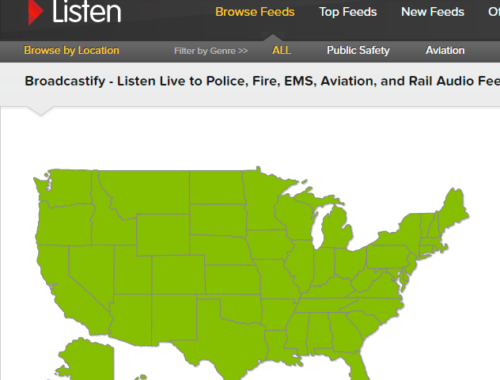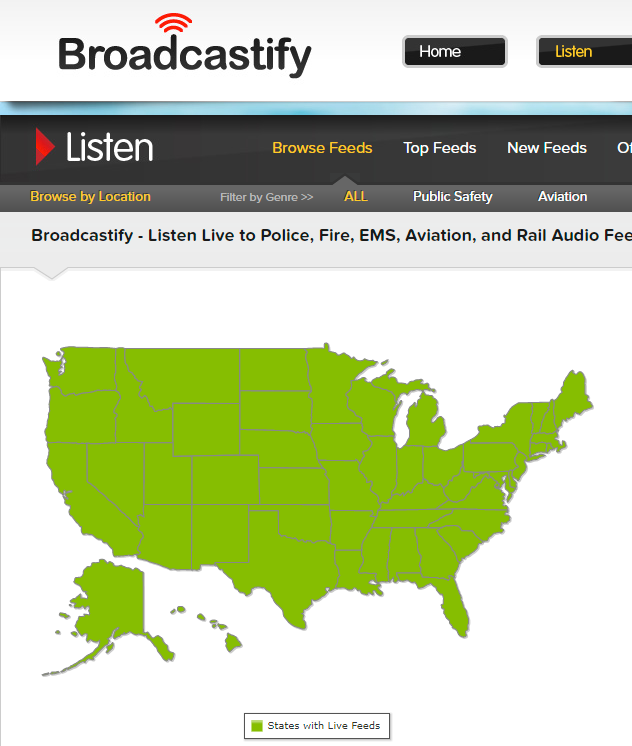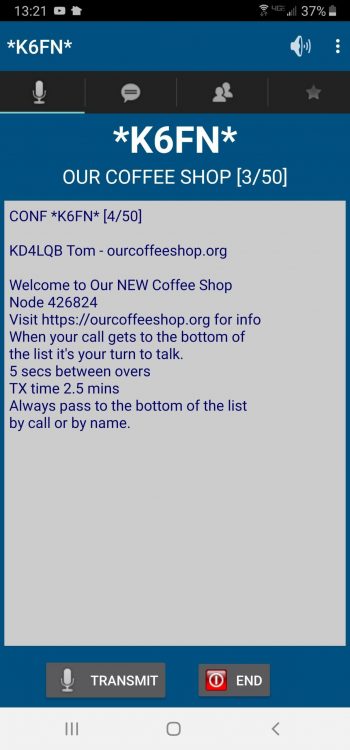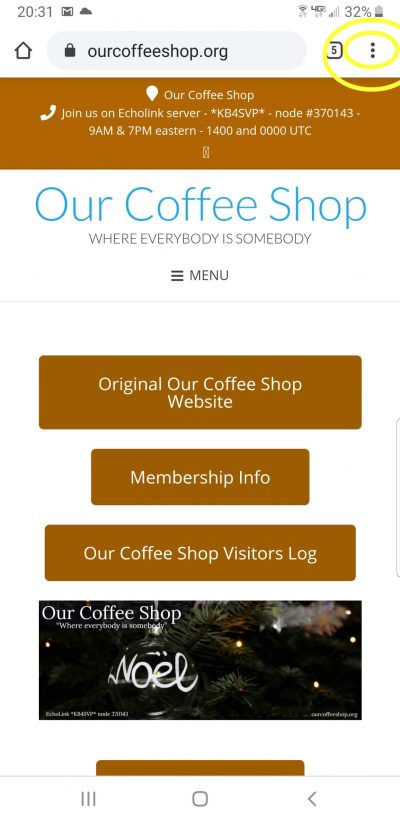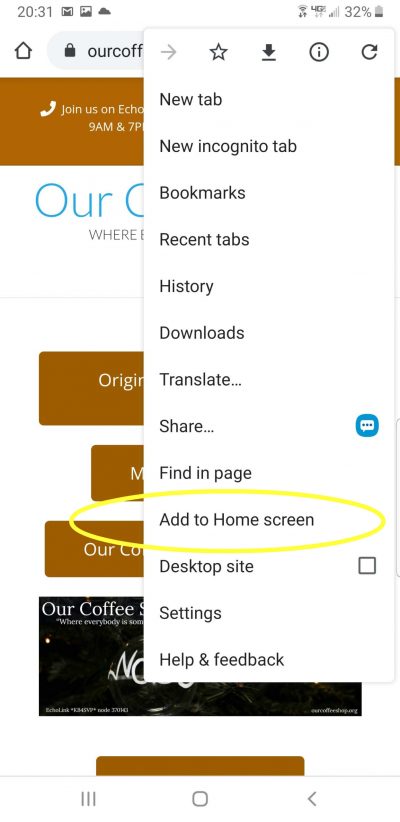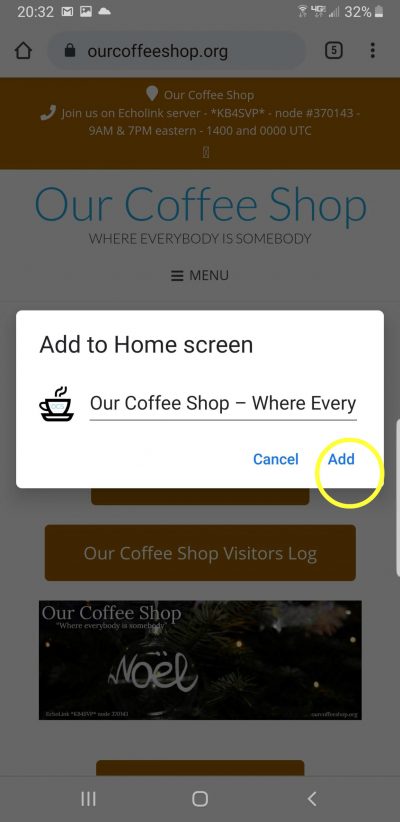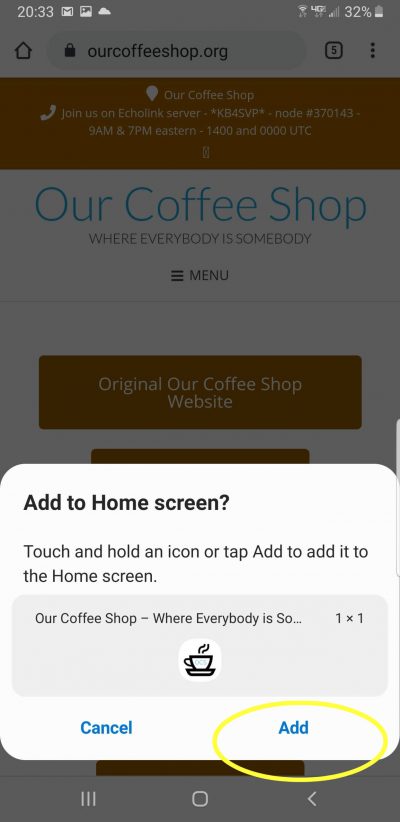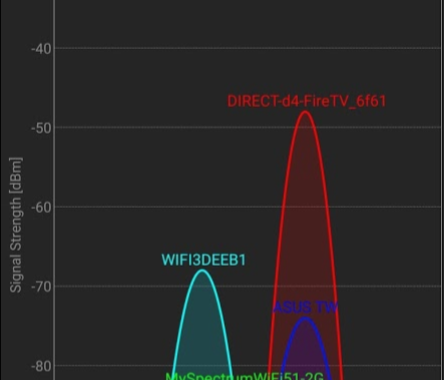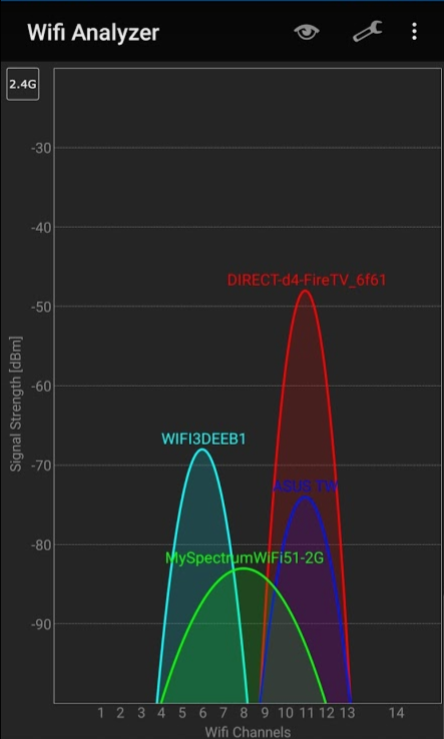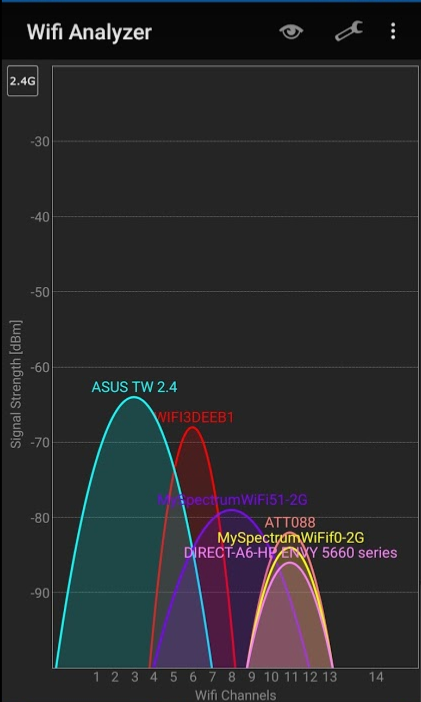click image video will open in new window
click image video will open in new window
Everything You Always Wanted to Know About Antennas ...(But were afraid to ask) Frank Rutter K3AW
I’m not exactly sure how I came across this video, but, I am thrilled that I have! This might be the best demonstration of antenna radiation characteristics that I have seen.
Frank Ruter K3AW gives an excellent presentation at the Johns Hopkins University Applied Physics Laboratory August 4, 1981.
In which, he discusses and demonstrates the radiation pattern of a wide variety of antenna types including; verticals, dipoles, quad, yagi, and others in various configurations.
This demonstration will allow the viewer to SEE how these radiate and get a good idea of the angles of radiation and lobe strength. What a fantastic resource for those of us that like to experiment with antennas!
The video is long, but I enjoyed every bit! I hope that you enjoy it too!
https://www.youtube.com/watch?v=LEigIMS6bo4
Leave comments in the discussion section below.