Your gonna like this easy method to add a shortcut to our website on your Android phone! Chances are, once you do it, you’ll do it for some of your other favorite sites too!
I know, you can always use your browser favorites, but try this shortcut method and you will be hooked!
Open a Chrome browser window and navigate to ourcoffeeshop.org
Tap the menu button in the top right corner.
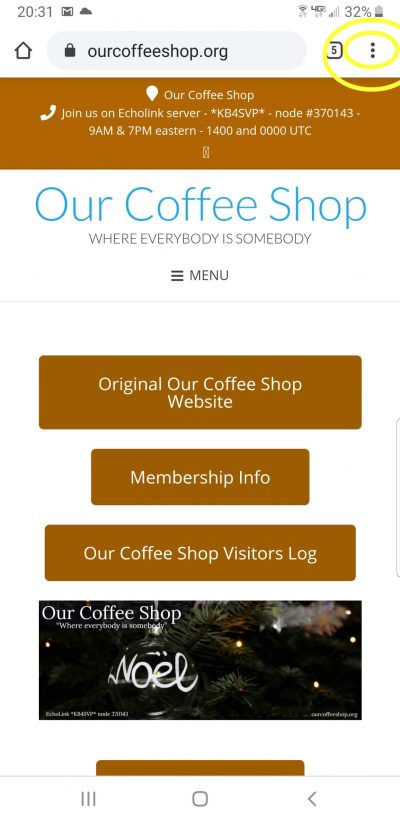
3. Select “Add to Home screen”
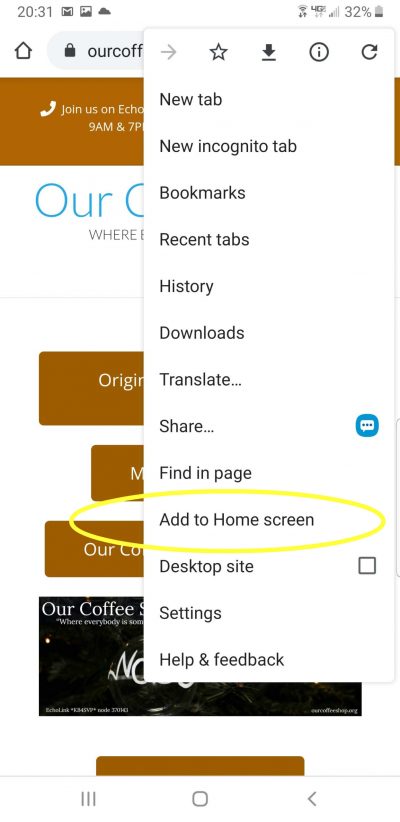
4. Here you can edit the name if you like, or just tap “Add” in the bottom right of the pop up.
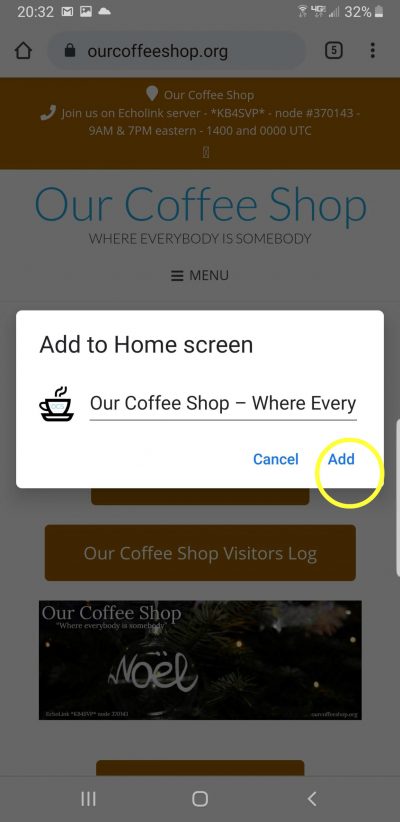
5. Just tap the “Add” in the bottom right of this pop up.
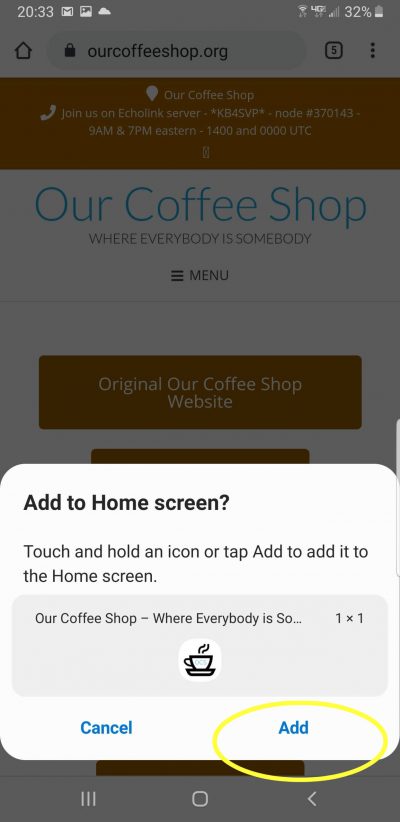
You will get a confirmation that it has been added to your home screen.
Depending on how busy your home screen on your phone is, (how many icons you have), you may have to go looking for the shortcut that you just created.
I created an additional blank homepage on my phone so I could put these kinds of things in a special place. For those that have a phone that has a sliding side panel display, you can put it there too!
Now that you know how to do this, You might like to add shortcuts to some of your other favorite sites.
Use the comment section below.